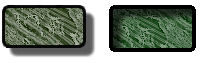
Fireworks makes it easy to apply drop shadows, inner shadows, and glows to objects. You can specify the angle of the shadow to simulate the angle of the light shining on the object.
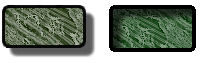
Drop Shadow and Inner Shadow effects

Glow effect
To apply a shadow or inner shadow:
| 1 | Open the pop-up menu at the top of the Effect panel to view a list of available effects. |
| 2 | Choose a shadow option: |
| Shadow and Glow > Drop Shadow | |
| Shadow and Glow > Inner Shadow | |
| The pop-up edit window opens. | |
| 3 | Edit the effect settings in the pop-up edit window. |
| Drag the distance slider to set the distance of the shadow from the object. | |
| Drag the Opacity slider to set the degree of transparency in the shadow. | |
| Select Knock Out to hide the object and display the shadow only. | |
| 4 | When you have finished, click outside the edit window or press Enter to close it. |
To apply a glow:
| 1 | Open the pop-up menu at the top of the Effect panel to view a list of available effects. |
| 2 | Choose Shadow and Glow > Glow. |
| The pop-up edit window opens. | |
| 3 | Edit the effect settings in the pop-up edit window. |
| Drag the Offset slider to specify the distance of the glow from the object. | |
| Drag the Opacity slider to set the transparency of the glow. | |
| 4 | When you have finished, click outside the edit window or press Enter to close it. |